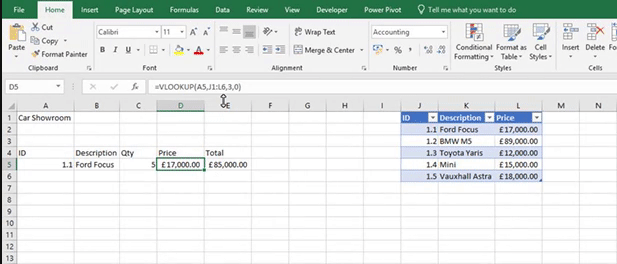
Instead of using a cell range as your table array, you can use a table name. The benefits of doing this is that if you add more data to your table it will automatically pull it across into your formulas.
In a standard VLOOKUP your formula would be something like the one below.
=VLOOKUP(A5,Sheet7!A2:D50,2,0)
If you want to use a table name, i.e Cars, in your VLOOKUP formula then it would look something like the one below.
=VLOOKUP(A5,Cars,2,0)