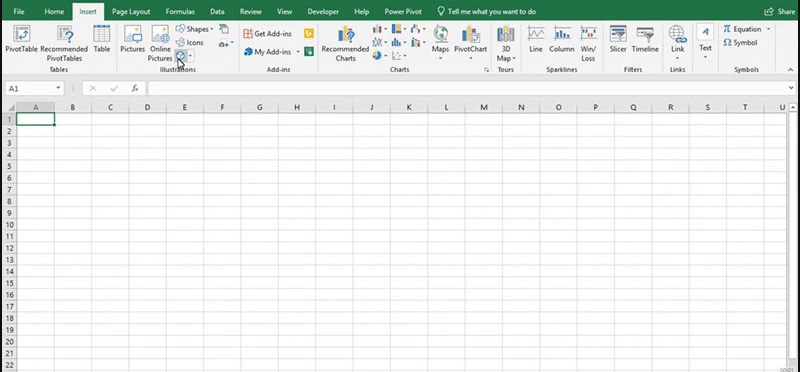
If you want to make your spreadsheets more visual, then why not insert some 3D Models. Microsoft provide a wide range of models that you can insert into your spreadsheet.
To insert a 3D Model, go to the Insert tab and select the 3D Models icon. This will open the Online 3D Models window. In the search bar, type a description of what you are looking for and press enter. Once you have found the 3D model that you want, select it and click Insert. This will now insert the 3D Model into your spreadsheet.